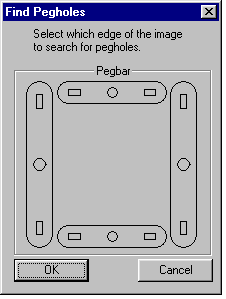Adding images
You can add previously scanned images into ScanBackground. There are two options available for adding images:
- Add Image - which adds an image using a default alignment.
- Add Image with Pegbar - which adds an image and enables you to nominate a pegbar position for alignment.
To add an image with default alignment
- Choose File > Add Image.
- Choose the file you wish to load from the dialog box displayed, and click on OK.
- The file is loaded into the Splice Window with default alignment. You can then work on this image as you would an image that had been scanned in.
To add an image with a pegbar
- Choose File > Add Image with pegbar.
- The Find Pegholes dialog box is displayed, asking you to Select which edge of the image to search for pegholes:
- Select which edge of the image has the scanned pegholes by clicking on one of the pegbar buttons, then clicking on OK.
- Here you are telling ScanBackground where to look for the pegholes in the image it is loading. You are not setting the image's pegging. You do this later on, using the Image Control Panel's Orientation check boxes - just as you do for an image you've scanned in
- Choose the file you wish to load from the dialog box displayed, and click on OK.
- ScanBackground then loads the image, and searches the specified edge for the pegholes.
- If ScanBackground can't find the pegholes it asks you to find them manually, or to reselect the edge it should examine:
- Use the scroll bars to locate the round peg hole of the image along the edge you have selected, and click on OK. The image is then loaded.
- If the pegbar is located on another edge of the image, click on Reselect Edge to redisplay the Find Pegholes dialog box. Go back to step 2.